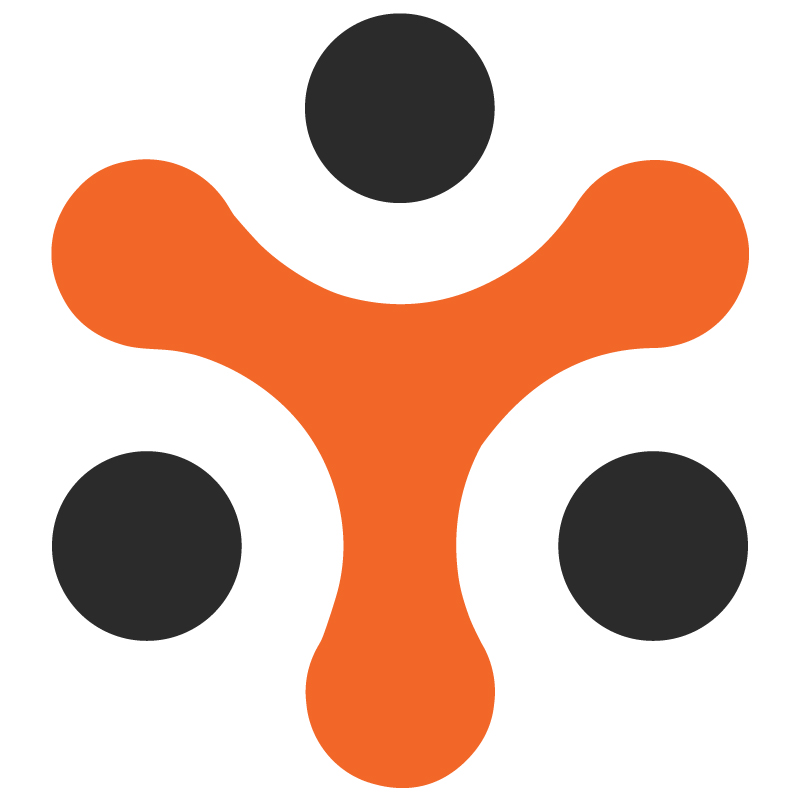Yo!Rent - SEO module
YoRent Support
Last Update vor 4 Monaten
The purpose of this document is to enlist all the features of the SEO (search engine optimisation) module in the Yo!Rent platform. The SEO (Search Engine Optimization) module is crucial for improving the visibility of a store, platform, products, etc, in search engine results. It helps attract users who are specifically searching for your products or services, leading to higher conversion rates and better customer engagement, thereby making it an important functionality of the platform
ScopeThe document focuses on the core functionalities of the SEO module for the admin as well as the seller. It also focuses on the various tools configured in the platform for SEO, such as Google Tag Manager, Google Webmaster, etc.
FeaturesBoth the Admin and the seller will be able to :
Meta tagging: Meta tagging involves adding metadata to the HTML of a webpage to provide information about the page's content to search engines and other web services
URL rewriting: URL rewriting is the process of modifying the URL of a webpage to make it more user-friendly and optimized for search engines. It involves transforming a complex or dynamic URL into a cleaner, more readable format that can improve both user experience and SEO.
Admin can enable language code to site URLs. It involves adding language codes into the URLs to indicate the language of the content on the page.
Admin can configure the following SEO tools:
Google tag master: Google Tag Manager (GTM) is a tool that simplifies the process of managing and adding marketing tags on your website.
Google Webmaster: It's a tool that helps admin to monitor, maintain, and improve presence in Google search results.
Bing Webmaster: Bing Webmaster Tools is a tool provided by Microsoft that helps to monitor and optimize websites for Bing search results.
Hotjar: This tool is used for website analytics and user feedback. Creates heatmaps and shows where users are clicking more on the website.
Admin
The admin is responsible for managing the SEO module and ensuring that the platform is optimized for search engines
Set up site-wide SEO settings, including meta tags, URLs, and sitemap generation.
Analyze overall site performance using SEO analytics tools, tracking keyword rankings, traffic, and conversion rates.
Seller :
Sellers utilize the SEO module to optimize their product listings, improving visibility so as to increase sales
Can ensure that product URLs are managed and are descriptive and include keywords where needed through URL rewriting functionality
Monitor the performance of their products in search results and make adjustments based on analytics
Buyer
interact with the platform’s SEO-optimized content, which enhances their shopping experience.
Read and engage with product descriptions, reviews, and other SEO-driven content that aids in decision-making.
Functionalities
Functionalities- Admin Side
- Meta tags management
To add, view, and manage the meta tags, the admin navigates to the SEO tab and, under that, clicks on the “Meta tags management”
On clicking, the Meta tag set-up page opens, which consists of a list of sections that are displayed on the left panel for which the admin can add the meta tags. The sections displayed are as follows:
All Products
Product detail
All Shops
Shop detail
CMS page
All Brands
Brand details
Category detail
Blog page
Blog category
Blog post
Advanced settings
On selecting any of the above sections, the list of the content pages under that section opens. There is an edit button with each page, clicking on which the meta tags can be added.
On clicking the “Edit” button, the Meta tag set-up form gets opened in which the following parameters need to be filled by the admin for meta tagging :
Language: Selection of language is done
Meta title: Title of the web page is usually filled here
Meta Keywords: Important keywords related to the page content are filled here
Meta description: Summarizes the content of the page, often displayed in search engine results.
Other meta tags
On clicking on the " save changes option, the meta tag gets added.
URL rewriting
The admin can rewrite the URL by navigating to the “URL rewriting” option under the SEO tab
On clicking that, all the URLs list gets displayed
The admin can view the following for each URL :
Original URL: This is the original standard URL
Custom URL: This is the modified version of the standard URL that can be created to be shorter, more memorable, or to include specific keywords.
The admin can customize the URL from the edit icon, which is present along with each URL
On clicking that, a URL Rewrite setup gets opened, which has the following input fields required for URL customisation :
Original URL: The original URL is displayed here
Custom URL: The admin can input the URL that is needed, and a custom URL will be created, and the original URL will be replaced by that.
On clicking the “Save Changes” button, the URL gets customized
SEO tools enablement
There are various SEO tools that need to be enabled and configured by the admin
The admin navigates to the System settings tab and then in the general settings opens the SEO section
From that section, the admin can manage the following:
Enable language code to site URL :
For this, the admin can enable/disable the language code for the site URL by tick marking the checkbox
Configure Site tracker code :
The admin needs to input the site tracker code, which is needed to track and analyze data about how people are getting to your website.
To get the site tracker code, the admin will need to sign up to a web analytics tool, do the setup , and will receive the code that is needed to be added here
Adding robot txt files :
The admin can add the robot.txt file in the input field provided
This helps in convenient indexing by the web crawlers, which helps in SEO
Configuring Google Tag Manager:
To configure this, the admin will add the
Head script
Body Script
The codes are provided by Google Tag Manager for integration (by signing in and doing the setup)
Configuring Google Webmaster
The admin needs HTML file verification to configure this.
For this, the admin signs up on the Google webmaster, does a successful verification of the ownership of the website, and then downloads an HTML verification file ( provided by Google)
The admin will upload the HTML file for successful configuration
Configuring Bing Webmaster:
The same steps are to be repeated as in the case of Google Webmaster, but in this case, the XML file will be provided by Bing Webmaster for upload
Configuring Hotjar :
To configure Hotjar, the admin will need to enter the headscript.
For that, the admin visits the Hotjar website, does a successful signup, receives the tracking code, and enters the code for successful configuration
Seller Side
- Meta tags management
The seller navigates to the SEO tab in the seller dashboard and clicks on the “Meta tags” option
On clicking the list of products in the inventory of the seller is displayed
On selecting a particular product, the seller would be able to add/edit the meta tag
As soon as the seller selects the product, the meta tag setup form opens with the following parameters (which need to be filled in by the seller):
Language
Meta title
Meta Keywords
Meta description
Other Meta tags
On filling these details and clicking on the “Save” option, the meta tag gets successfully added to the products
URL rewriting
The seller navigates to the SEO tab in the seller dashboard and clicks on the “URL” option
On clicking the list of products in the inventory of the seller is displayed
On selecting a particular product, the seller would be able to customize the URL.
As soon as the seller selects the product, the URL rewriting form opens with the following parameters (which need to be filled in by the seller):
Original URL
Custom URL
The seller changes the URL under Custom URL and clicks on the Save option to configure the new URL associated with that product