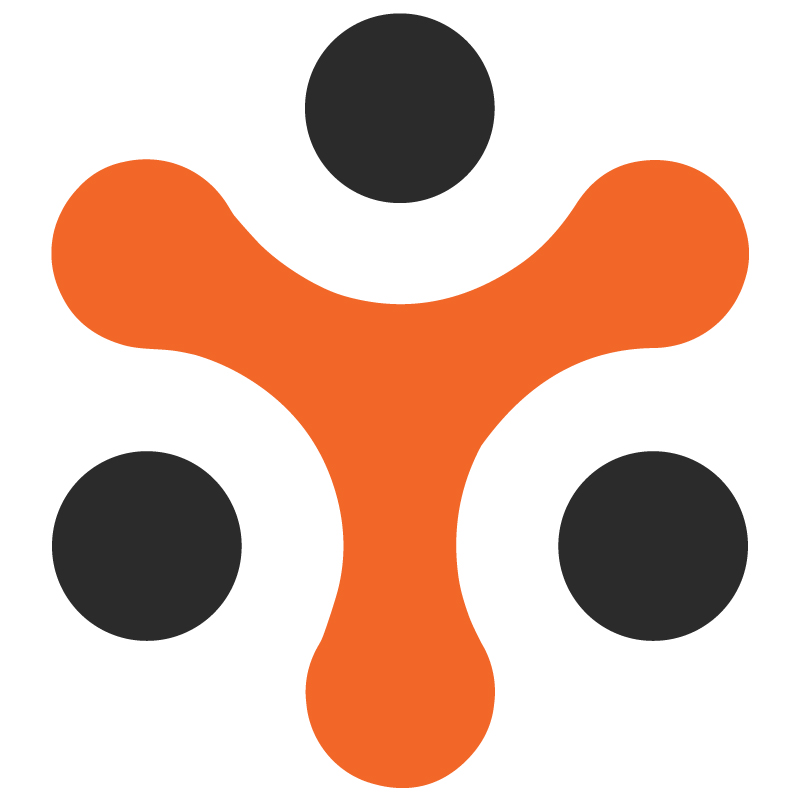How Does Discount Module Works in YoRent Rental Software?
YoRent Support
Last Update 4 maanden geleden
The document focuses on the discount creation, types of discounts, coupon code creation, and the applicability and manageability of discounts and coupons.
FeaturesSellers can add special prices (discounted price) for the products in their inventory for both sale and rental products
Sellers can add duration discounts for the rental products.
Sellers can add volume discounts for the sale products.
The admin can completely track the discounts provided by the seller.
Admin can create discount coupons.
Admin can link the discount coupons with shops, products, sellers, categories, etc.
Admin can create discount coupons for both sale and rental products( for buyers) and subscription packages ( for sellers).
Admin can enable/disable the first-time buyers discount.
Buyers will be able to view the coupons they are eligible for at the time of checkout and can redeem those coupons.
Subscription offers will be visible to the seller at the time of subscription purchase.
The discounted prices, special prices, volume discounts, and duration discounts will be visible to the buyer at the time of adding the product to the cart.
Buyer:
Interacts with the platform and will be able to view the discounts on various products.
If there are any coupons available to the buyer, the buyer will redeem those coupons at the time of checkout.
The buyer will be able to purchase/rent the item ( on which discount has been offered ) at the displayed discounted price.
The buyers will be able to view the coupons and Rewards in the buyer dashboard section
The coupons will be viewed in the “My offers” section under “Offers and rewards.”
The rewards will be viewed in the “rewards” section under “Offers and rewards section.”
Seller :
The seller sets up
Special price ( for sale and rental products)
Volume discounts (for sale )
Duration discounts (for rental)
Sellers can avail the discount coupon at the time of purchasing a subscription plan. (only if the coupon for the same is made available by the admin)
Admin:
Manages the overall manageability of the discount module.
Creates discount coupons and links them with products/shops/ sellers, etc
Can enable disable first-time purchase - discount coupon
- Special Price
Seller
Sellers can set up a special discounted price for the selected products in the inventory.
The seller should click on the “Special Prices” tab and can set up the following:
Select products on which the discount has to be provided
Add Special price
Add price start and end date ( duration for which the special price is applicable)
On saving, the special price gets configured for the products.
Sellers can add this special price for both sale and rental products.
Admin
Admin, under the “promotions” tab, can see the list of the products for which a special price has been set up by the sellers by clicking on the “Special price” option ( for both rental and sale products).
Admin can also add the discounted prices for the products by selecting the products from the “Special prices” section and adding the discounted price and offer duration for that.
Admin can also add a Special price which is greater than the current price (extra charge) for a particular duration (as set by the admin)
Admin can modify the following:
Product special pricing: On clicking the special price, the admin gets the option of editing and modifying the price.
Offer duration: By clicking on the dates, the admin gets the option to edit the dates and thereby can modify the dates from there.
Buyer
The buyer will view the % discount offered on the product on the product search page
If the admin has added a special price that is greater than the current price, then the buyer will see that special price (surge).
By clicking on the product, the buyer will be able to see the special price written beside the original price (striked off)- for both cases - sale as well as rental.
The buyer can add the product to the cart and proceed to checkout with the special price.
- Duration discount
Seller
The seller can set up the duration discount for the rental products only.
Duration discount defines a particular duration, above which if the product is taken for rent will make the buyer eligible for duration discount
The seller can configure the duration discount for the products through the “Duration Discount” section under the “Rental products and promotions tab”.
The seller can configure the following :
Select the product on which the discount is to be provided
Minimum rental duration
% discount
After saving, the product gets configured for the duration of the Discount.
Admin
Admin, through the “Duration discounts” tab under the “Promotions” section, can modify duration discount parameters added by the seller as mentioned in the previous section
Admin can also add new rental products and configure duration discounts for those by selecting the rental product and adding minimum rental duration and discount %. This can be done through the same tab.
Buyer

3. After that, the buyer will be displayed the net payable price, which is obtained by the deduction of the duration discount.
- Volume Discount
Seller:
The seller can set up a volume discount for the sale products only.
Volume discount is applicable when the quantity of the product ordered for purchase is greater than or equal to a set defined quantity ( set by admin/ seller)
The seller can configure the volume discounts for the products through the “VolumeDiscount” section under the “Sale products and promotions tab”.
The seller can configure the following :
Select a product on which the discount is to be provided
Minimum Volume
% discount
After saving, the product gets configured for the Volume Discount.
Admin
Admin through the “Volume discounts” tab under the “Promotions” section can modify Volume discount parameters added by the seller as mentioned in the previous section
Admin can also add new sale products and configure volume discounts for those by selecting the product and adding minimum volume and discount %. This can be done through the same tab.
Buyer
By clicking on the respective product, the buyer will be able to view the Volume discount for the sale. It will be displayed under “Wholesale Price”. Please refer to the screenshot below:

3. After clicking the “ Buy Now” option, the buyer can view the net payable price, which is obtained by deducting the Volume discount.
- Discount Coupon
Admin
The admin creates the coupons for the buyers and sellers.
There are two Coupon types that the admin can create:
Sale product coupon: The Coupon can be redeemed by the buyer while purchasing a sale product only (rental not included in this) when the buyer is eligible for that coupon
Subscription package coupon: The Coupon can be redeemed by the sellers while purchasing the subscription package plan.
The admin will create the coupon from the “Discount coupons” section under the “promotions” tab. On clicking that, the admin will view the listing of already configured coupons.
To create a New Coupon, the admin will click on the “add” icon, and a coupon setup form will be opened
The admin will configure the following to set up a new coupon :
Coupon identifier
Coupon code
Selection of the type of coupon (For sale products or for subscription packages)
Discount type ( flat or %)
Discount value
Minimum order value (The minimum order value should be placed in order to be eligible for the coupon.)
Coupon active duration
Uses per coupon
Uses per customer
Coupon status ( active or inactive)
The admin can also set up the Coupon image from the media tab.
The admin can also link the Coupon with the following :
Products
Categories
Users
Shops
Brands
Subscription plans (in case of subscription plan purchase)
To do the linking, the admin needs to click on the “link” icon present with the coupons in the coupon listings section.
Admin can also enable/ disable the first-time buyers discount from the “Discount” option under “System settings”. For the first-time buyer, a discount coupon code will be added for buyers after the first order status becomes complete.
The admin needs to configure the following when First time buyer discount is enabled :
Discount type ( Flat or percentage)
Discount Value
Minimum order value on which the coupon can be applied
Maximum discount
Discount coupon validity in days
Buyer
The buyer will be able to redeem the coupon only if :
The admin has created the coupon for the particular product, and the coupon is enabled.
The buyer fulfills the various criteria for the order:
Minimum order value ( as set by the admin)
Only for sale orders and not Rental orders
Coupons should be active for a duration. It should be expired
Uses/coupon and uses/buyer limit should not be exceeded ( as set by the admin)
The buyer will be able to view the coupon availability at the time of Checkout.
At the checkout section, the buyer needs to click on the “ I have a coupon” option. On clicking this, the coupon, if available, will be reflected, and the buyer can apply for that coupon. Please refer to the below screenshots


The buyer then selects the coupon and clicks on “Apply”. After this, the discount ( as per the coupon ) gets applied. The net payable price is obtained by deducting the discount from the original price
Similarly, the first-time buyer discount coupon is also reflected, and the buyer can apply it. (But this coupon gets added only after the first order is marked complete.)