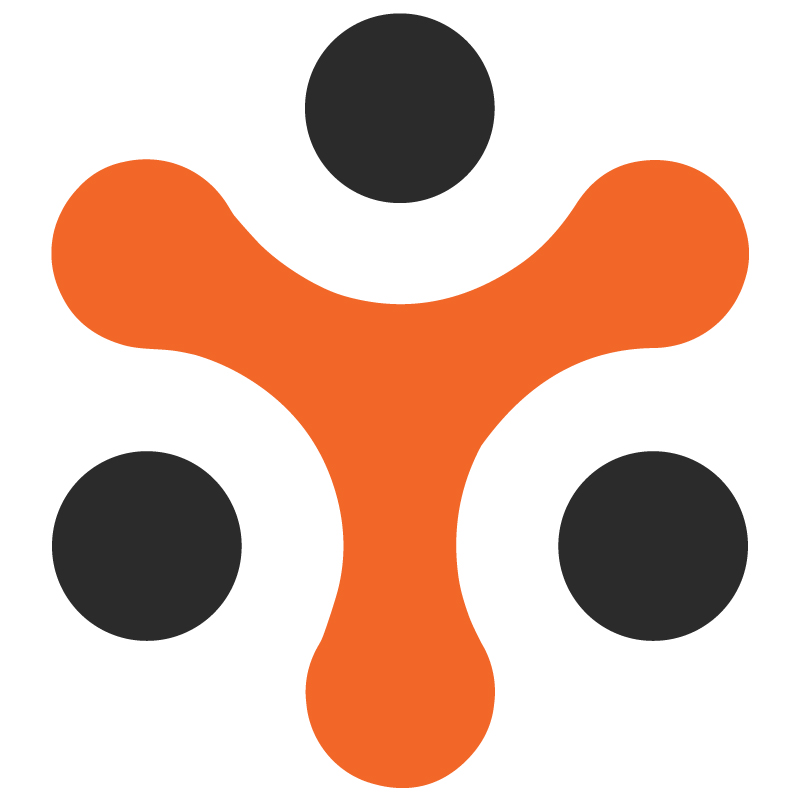Authentication Module of YoRent
YoRent Support
Last Update há 4 meses
The purpose of this document is to enlist all the features in the authentication Module of the Yo!Rent. The primary role of the authentication module is to ensure that only authorized entities are granted access to resources or services of the application. It employs various mechanisms and protocols to validate credentials and ensure that access is granted only to those with the appropriate permissions.
ScopeThe document focuses on all methods of authentication in the Yo! Rent platforms are there for different types of users.
Business / Services overviewYo!Rent is a platform that serves as a marketplace of products that are available for the following :
Sale: This includes products that are available for sale wherein the buyer would buy the product at the listed price and will permanently own the product.
Rental: The rental module allows customers to rent products for a specific period rather than purchasing them permanently. The item is returned after the rental period ends. In this case, the buyer rents the product and has to provide security till the product is returned, and subsequently, the security is refunded.
RFQ ( for both sale and rental ): The RFQ (Request for Quote) module is a feature that allows buyers to request pricing information for products or services before making a purchase. The buyer can negotiate on the price using this module. This module usually comes into play in case of bulk orders wherein the prices can be affected. In this, the buyer submits their RFQ requests through an online form. The seller or service provider reviews the RFQ requests and assesses the pricing. There may be options for back-and-forth communication to negotiate terms, pricing, or specifications. Once the buyer accepts the quote, then the order placement takes place.
User Types
There will be the following types of users on the Platform:
Admin: The admin Controls and manages the entire system, overseeing operations and functionalities. Admin manages buyers, sellers, advertisers, shops, inventories, promotion and discounts, product catalogs, system settings, etc.
Buyer: A buyer purchases goods offered by sellers through the online marketplace. The buyer interacts with the platform to search for products, place orders, and complete transactions.
Seller: The seller offers goods for sale or rent through the platform. The seller is responsible for listing their products, managing inventory, processing orders, and handling customer interactions related to their products.
Advertiser: The advertiser will be able to advertise his/her products through the platform. The advertiser creates and manages promotional content to promote the products and ultimately increase sales and brand awareness. Advertisers can use various strategies and tools within the platform to reach potential customers and achieve marketing goals.
The features of the authentication module in the platform are as follows :
Registration / Sign up
Using Email
Using a Phone number
Login / Sign in
Using Username and Password
Social media login
Forgot password
Captcha Verification
Functionalities
- Registration / sign-up module
Buyer
User has to fill up the buyer sign-up form
There are two registration modes
Via email: By default, the user can register via email.
Via phone number: The user can change registration mode from email to phone number when the admin has enabled the SMS notification plugin - Twilio (from the general settings Tab). On enabling this plugin, the user has the option to register via phone number as well.
Once the sign-up details are filled in the sign-up form and a password is created, then the user will be registered as a buyer.
After this, the buyer account gets automatically activated if the admin has disabled email verification and admin approval after registration
In case the admin has activated the email verification and admin approval, then upon the completion of these two steps, the buyer account gets activated ( now the user can successfully log in as a buyer)
After registration, the buyer will be able to auto login when the admin has enabled the “auto login after registration” option from “Account settings” under the “general settings” tab.
Seller
The user has two methods through which he /she can become a seller, which are as follows:
Registering only as a seller :
For a user to register as only a seller (not a buyer), the admin should have activated a separate Seller sign-up form from the general settings.
Once it is enabled, the user clicks on “Become a seller”, then a separate seller Signup form gets opened
After filling in the personal details and creation of the password, the user gets successfully registered as a seller.
To activate the seller account, the registered seller should complete the following :
Email verification: This needs to be completed only when the admin has enabled the email verification
Fill seller approval form: After successful email verification, the seller fills up the Seller approval form. After successful approval of the seller verification form, the seller account becomes active. It also gets activated for the advertiser account (after seller approval form verification by the admin)
After Buyer registration :
This happens when buyer registration has been completed and all verifications are done for the user to log in as a buyer.
The buyer, after logging in, navigates to the bottom navigation bar on the home page and selects “Become a seller“
The seller approval form will open, which the buyer has to fill out to get registered as a seller, only after approval by the admin (in seller approval requests under the User tab in the admin). In case the admin has disabled the “administration approval on seller request,” then the seller approval form will get automatically approved, and no approval will be required from the admin.
Once the seller approval form is approved by the admin, the buyer is registered as a seller and advertiser. Maximum seller attempt allowed as per the value updated by the admin under general settings
Admin
After logging in using the credentials, the admin will be able to modify the settings with respect to the registration module, which are as follows:
Activate SMS notification TPI - Twilio: The admin will activate Twilio through the third-party API tab under general settings. This will enable the buyer registration via Phone number. Using this SMS plugin, all the updates (registration, login, etc ) will be shared with the user via SMS. The templates for these SMS are created under the CMS tab from the SMS template section.
Activate a separate seller sign-up form: The admin will activate the separate seller sign-up form from the accounts tab under general settings. This will lead to separate sign-up forms for buyers and sellers.
Activate email verification after registration: Upon enabling this feature (from the accounts tab under general settings), users need to verify the email address provided during registration to complete the registration process as a valid user.
Activate admin approval after registration: On enabling this feature (from accounts tab under general settings), admin needs to approve each user after registration (user cannot login until admin approval is completed)
Activate auto login after registration: This feature can only be enabled by the admin when email verification and admin approval are disabled. On enabling this feature, users will be automatically logged in after registration
Activate the switcher between buyer, seller, and advertiser: In case the user is a buyer, a seller, and an advertiser also, then this feature will enable the user to switch between these user types through a switcher provided. This feature can be enabled by the admin from the general settings under the accounts tab only when the separate seller sign-up form is enabled (prerequisite for this)
- Login / Sign in module
Buyer/seller:
Both the buyer and seller can log in using their email id and password (created at the time of registration)
They can log in using a phone number only when admin has enabled the SMS notification plugin - Twilio (from general settings)
The users can also sign in via social logins, only when admin has enabled the social media plugins from the system settings. The various social logins available are as follows:
Facebook Login
Apple Sign In
Google login
Instagram login
Admin
After logging in using the credentials, the admin will be able to modify the settings with respect to the login module, which are as follows:
Activate SMS notification TPI - Twilio: The admin will activate Twilio through the third-party API tab under general settings. This will enable the buyer to log in via Phone number and send SMS updates.
Activate Social login plugin: The admin, on activating the Social login plugins, will enable users to login via social media
Note: The user necessarily needs to complete the email verification and admin approval before successful login (if email verification and admin approval are enabled by the admin ). This is not applicable in the case of social login
- Password management
Buyer/seller:
Forget password :
In case the buyer/seller has forgotten the password, there is an option of resetting the password
Via Password reset link on email: On clicking “Forgot Password”, a form would open wherein the user needs to provide an email ID associated with the user account, as on that ID, the password reset link will be sent. Using that link, the user can reset the password and log in thereafter
Via Phone number: On clicking “Forgot Password”, a form would open wherein the user needs to provide a phone number associated with the user account. On that phone number, the password reset link will be sent. Using that link, the user can reset the password and log in thereafter
Change password :
The user can change the password from the Update Credentials section, wherein the user can fill in the old password and change it.
Admin :
The admin has the option to change the password of any user.
To directly change the password of any user, the admin will go to the user, click on edit, and then change the password
Admin can change the password of his/her account from the Change account section
Admin can reset his/ her the password ( in case of the password being forgotten) by clicking on forgot password and resetting the password through the link provided in the email of the admin