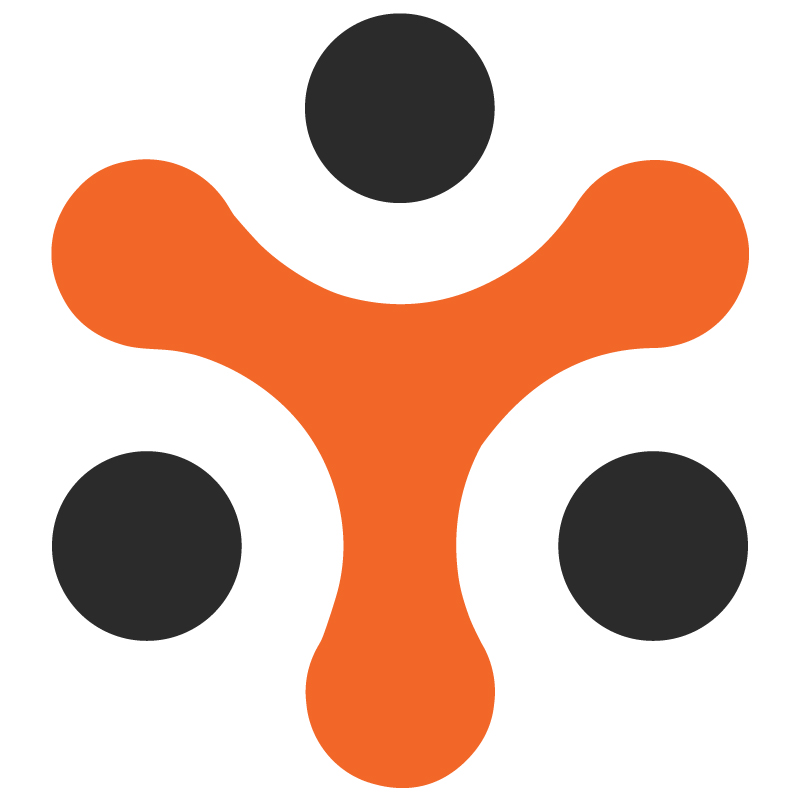How Does Extend Order Module Work in YoRent Powered Rental Marketplaces?
YoRent Support
Last Update vor 4 Monaten
The extend order module allows users to extend the rental period for an item or service they have already rented. This module is crucial for improving the user experience and operational flexibility.
ScopeThe document focuses on all the functionality of extending the order when the item has been taken for rental purpose
Business / Services overviewYo!Rent is a platform that serves as a marketplace of products that are available for the following :
Sale: This includes products that are available for sale wherein the buyer would buy the product at the listed price and will permanently own the product.
Rental: The rental module allows customers to rent products for a specific period rather than purchasing them permanently. The item is returned after the rental period ends. In this case, the buyer rents the product and has to provide security till the product is returned, and subsequently, the security is refunded. Moreover, the buyer is facilitated with extending the duration of their rental orders.
RFQ ( for both sale and rental ): The RFQ (Request for Quote) module is a feature that allows buyers to request pricing information for products or services before making a purchase. The buyer can negotiate on the price using this module. This module usually comes into play in case of bulk orders wherein the prices can be affected. In this, the buyer submits their RFQ requests through an online form. The seller or service provider reviews the RFQ requests and assesses the pricing. There may be options for back-and-forth communication to negotiate terms, pricing, or specifications. Once the buyer accepts the quote, then the order placement takes place.
User Types
There will be the following types of users on the Platform:
Admin: The admin Controls and manages the entire system, overseeing operations and functionalities. Admin manages buyers, sellers, advertisers, shops, inventories, promotion and discounts, product catalogs, system settings, etc.
Buyer: A buyer purchases goods offered by sellers through the online marketplace. The buyer interacts with the platform to search for products, place orders, and complete transactions.
Seller: The seller offers goods for sale or rent through the platform. The seller is responsible for listing their products, managing inventory, processing orders, and handling customer interactions related to their products.
Advertiser: The advertiser will be able to advertise his/her products through the platform. The advertiser creates and manages promotional content to promote the products and ultimately increase sales and brand awareness. Advertisers can use various strategies and tools within the platform to reach potential customers and achieve marketing goals.
The features of the Extend order module in the platform are as follows :
Extend Rental order
Automatic calculation of additional charges
View and manage extended Rental orders
Easy return of the extended rental items
Functionalities
- Buyer
Placing Extend Rental order
After the rental order has been successfully placed, the buyer clicks on the “Accounts section” to view the Rental order details
On selecting “Rental order details” under Rental orders, a list of all rental orders is displayed.
Out of those orders, the customer goes to the order that is delivered, and he intends to extend the rental duration of that order
On clicking that order, the complete order details for the order gets displayed
To extend the order, the buyer clicks on the “Extend order” button
On clicking that, the Calendar appears, which shows the following fields:
Rental Start duration: prefilled with original start date
Rental end duration: The buyer inputs the new rental end date till which he intends to extend the order
“Extend Order CTA”: On clicking this, the earlier added products are asked to be cleared out from the cart because extended order is formed as a new order type, and products from two or more order types do not coexist in the cart.
After this, the buyer lands on the checkout page
On selecting “Continue”, the buyer lands on the payment page
The buyer selects the payment method and makes the payment
The order gets extended for the required duration (as per the availability of the item, which is managed by the seller)
Managing extended rental orders
To view and manage the extended orders, the user navigates to the Account section
The buyer clicks on the Order details option under the Rental order details
The buyer will be able to view the order, which is extended as it will be tagged as “Rental Extended”.
On opening that order, the buyer will be able to view the following:
Extended details
Item details
Duration
Item duration price
Total Price
Order Status logs
Order details
Billing details
Download order details CTA
Order Summary
Returning Extended Rental Orders
On completion of the extended rental duration, the buyer goes to the order details section for that particular order
The buyer will then click onthe “rental return” option
This opens the Rental return form, which comprises of the following:
Mode of return
Drop
Ship
In case the buyer selects the “Drop” option, then the buyer fills the following fields:
Status ( need to select ready for rental return here)
Return Quantity
Comments
Upload product Images
Selection of the Drop address
Submit request
In case the buyer selects the “Ship” option, the following input field needs to be filled as follows :
Status
Rental Quantity
Tracking Number
Tracking URL
Courier
Comments
Upload product Images
Submit request
Seller Side
Manage rental orders
After the rental order has been placed by the buyer, the seller will be able to view it under the Rental orders section
After clicking on the rental orders, the rental orders listing gets opened
Through that, the seller will be able to perform the following functions :
Option to cancel the order
Send message to the buyer
View order status logs
Update order status logs
Updating the following status (Payment confirmed to In process to Shipped to Delivered)
When the order has been delivere,d the seller marks the status as delivered. After that only, the buyer will be able to place the extended rental order.