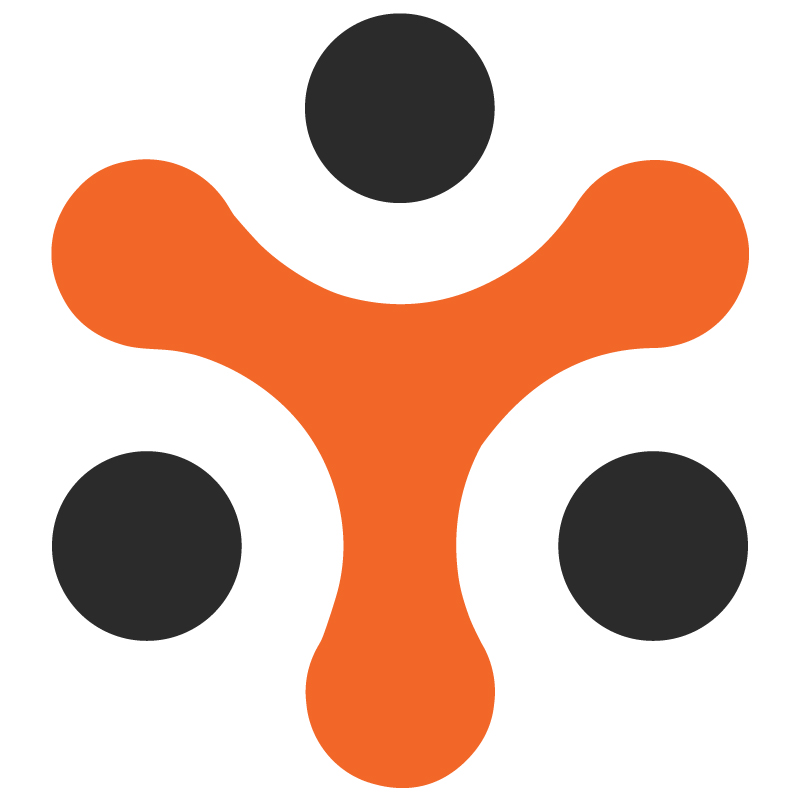How Yo!Rent - RFQ Module Works?
YoRent Support
Last Update vor 4 Monaten
YoRent RFQ module allows buyers to make custom quotation requests for products through which the buyers can negotiate and request special prices and terms that may not be available through automated pricing models. This feature leads to a more interactive and collaborative relationship, which can lead to improved customer satisfaction, seamless experience, and increased likelihood of completing a sale.
ScopeThe document focuses on all features of the RFQ module along with the manageability and usability of this module across different user types
FeaturesBuyers can submit RFQ for both sale and rental products using the RFQ form.
Buyers and sellers can view and manage RFQs.
Sellers can view incoming RFQs and respond to them.
A counteroffer option is available for both the seller and the buyer to counter the quoted price.
Buyers and sellers can engage in multiple rounds of sending counter offers.
The buyer can request a product quantity more than the available quantity for RFQ
Buyers can also place an RFQ order even if the product is out of stock.
Automated Notifications to buyers and sellers of key events such as new RFQ submissions, updates on existing RFQs, and responses to quotations.
In-app messaging for buyers and sellers to discuss details related to RFQs and quotations.
Buyer:
Interacts with the platform and places an RFQ for both sale and rental products.
Can place a counteroffer on the quotation given by the seller.
Can accept/ decline the quotation/counter-offer by the seller
Can view the RFQ offers listing (which lists the negotiation rounds between seller and buyer including list of the following: original quoted price by the seller, counter price by the buyer, cross counter price by the seller and so on.)
Can make payment only after invoice generation by the seller.
Seller :
Manages the RFQ option for the products in the inventory.
Provides quotations on RFQ submissions by the buyer
Can provide a cross-counter price for the counter price asked by the buyer
Send in-app message to the buyer
Can accept/ decline the counter price of the buyer
Post-acceptance/finalization of the price generates an invoice for the buyer to make the payment at the accepted price.
Can track and monitor the status of the RFQ and also view the RFQ offer listing.
Admin:
Manages the overall RFQ module.
Can enable/disable the RFQ module.
Manages products available for RFQ (can be done by both seller and admin)
Can view and monitor the RFQ offer listings.
- RFQ submission
Buyer
The buyer, when on the product page, after selecting a particular product, will have the option to request a Custom price quote for both sale and rental products. (Only when the RFQ module has been enabled by the admin and the seller has enabled the RFQ option for that product).
The buyer, on selecting the RFQ option, an RFQ form will be opened wherein the buyer shall choose the following:
Required Quantity
Type ( sale or Rental)
Fulfillment type (delivery / pick up)
From and to date (in case of rental product)
Comment for the seller
On submitting the form, the request for a quote will be sent to the respective seller.
The buyer can track the RFQ submit request in the dashboard, in the “In-progress” tab under the “Request for quote” section.
Seller
The seller has the option to enable the RFQ option for the products in the inventory, and the buyer can choose the RFQ option only for the RFQ-enabled products.
Once the buyer has submitted the RFQ form, the seller gets notified about the event through the pop-up on the bell icon in the top right corner of the page
The seller can also view the submitted RFQ from the “In-progress tab” under the “Request for quote” section in the dashboard.
The seller, on clicking the “view detail” tab, opens the RFQ with the following details :
Buyer Info
Buyer Original offer ( as per the RFQ form submitted by the buyer)
“Seller Quoted offer for,m” which is to be filled by the seller to provide the quote to the buyer. The seller has to fill in the following to provide the requested quote to the buyer:
Quoted Cost
Quoted Shipping cost
Quote valid till ( date)
Comments for the buyer
Rental security ( in case RFQ is submitted for Rental product)
Upload document ( as per the supported documents, but not mandatory)
Offer listing - which lists down the original quote(by seller), counter(by buyer), and cross counter quote (by buyer) in listing form and so on (if it persists).
After filling the form, the seller submits it, and the initial quote is sent to the buyer.
Admin
Admin can enable/disable the RFQ module through the product section under general settings
The admin can monitor and manage the RFQs in the “RFQ management” section under RFQ
- Counter and Cross-Counter Quotation
Buyer
Once the seller has sent the quotation, the buyer views it in the “In-progress” tab under RFQ.
The buyer opens the quotation in detail by clicking on the “ View ” option
Here, the buyer can view that the RFQ status appears as “quoted”
Under the offer listing, the buyer has three options:
Cancel request: To cancel the RFQ request
Accept the offer: The buyer accepts the offer, and the price is finalized as quoted by the seller.
Counteroffer: Through this option, the counteroffer price form gets opened for the buyer wherein the following inputs are filled in:
Offer price ( counter price by the buyer)
Shipping price
Total (auto-calculated)
Comments
As the buyer submits the counteroffer form, the counteroffer is sent to the seller.
Seller
Once the seller receives the counteroffer from the buyer, the seller can view it in the “In-progress” tab under RFQ and from the notification.
On opening the detail, the seller will also have the same three options as mentioned in the previous section.
Cancel request: This would cancel the RFQ request
Accept offer: Through this, the seller will accept the offer, and the price will be finalized
Counteroffer ( cross counter): If the seller is not satisfied with the price, he can give a cross counter offer by selecting the counter offer option, and the counter offer form again opens with the same inputs as mentioned in the counter form of the buyer.
On submitting the cross, a counteroffer will be sent to the buyer.
This process can be continued multiple times to arrive at a final price.
Admin :
The admin can view all the quotes in the listing form under the “RFQ management” tab in the RFQ section.
- Offer acceptance and Invoice generation
Buyer
When the buyer accepts the quote/counteroffer by the seller, the selling price gets finalized.
The status reflected to the buyer is “Accepted by the buyer”
After that, the seller confirms the order.
The buyer can subsequently make the payment after invoice generation by the seller to complete the order.
Seller
The seller can also accept the counteroffer by the buyer, and in that case, the selling price gets finalized, and the order gets confirmed automatically on acceptance of the offer.
The seller needs to generate an invoice for the updated price of the product. The invoice can be generated through the “generate invoice” option under the offer listing.
Admin
Admin can view the complete RFQ details and track the status through RFQ management under the RFQ tab
- Offer decline/ quote expiry
Buyer :
After the seller has quoted the price, the buyer has the “cross” icon with which the buyer can reject the quote
On clicking that, the RFQ request is closed by the butter, and the status gets changed to “Closed by the buyer.”
Buyers can see the closed orders under the “Request for quote” tab in the “Rejected” section
Seller :
When the buyer has made an RFQ request, the seller can close/decline the RFQ from the “Close request” option under Request for quote >> In progress section.
After selecting “Close request,” the RFQ will be closed, and the status of the RFQ will be “declined by seller.”
The declined RFQ will be reflected in the “Rejected” section under the “Request for Quote” tab
The seller also sets up the quote validity date. In case the buyer does not accept the quote within that validity period, then the quote expires, and the RFQ is closed
Admin
The admin has the option to close the RFQ.
The admin can navigate to the RFQ management section under the RFQ tab
On clicking that, the admin will be able to view all the RFQ order list
The admin will have a “cross” icon, clicking on which the admin will be able to close the RFQ
The status of the RFQ gets changed to “Closed by admin.”