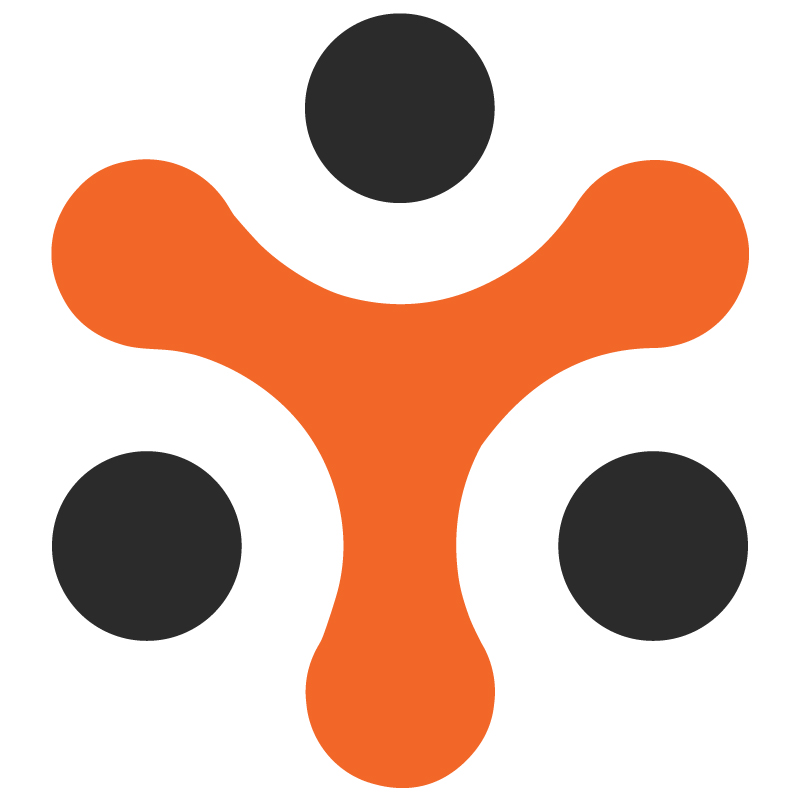CMS (Content Management System) Module of Yo!Rent
YoRent Support
Last Update há 4 meses
The purpose of this document is to enlist all the features in the CMS (Content management System) Module of the Yo!Rent. The primary role of the CMS module is to allow users (admin) to create, manage, and publish digital content on their online store. This typically includes features like navigation management, collections management, banners management, content pages / blocks management etc.
ScopeThe document focuses on the CMS module that allows the admin to manage the content of the platform.
Features1. Admin has complete manageability of the following:
a. Navigation
b. Collection
c. Banners
d. Language labels
e. Content Pages
f. Content blocks
g. Testimonials
h. Social platforms
i. Home page slides
j. Empty cart items
2. Admin can create and edit :
a. SMS and Email templates
b. FAQs
c. Import Instructions
3. Admin can set up the following:
a. Zone
b. Countries
c. States
4. Admin can set up the following statuses and manage the following:
a. Order status
b. Order cancel reasons management
c. Order return reasons management
Business Process Overview1) Admin :
a) Manages and sets up all the pointers as mentioned in previous section “Features”
b) Any changes made in the content, layout, navigation etc after being saved is reflected to the sellers and buyers.
2) Buyer :
a) The updated content, layout or the setup done by the admin will be visible to the buyer. This includes changes in content, instructions, statuses, return reasons , cancellation reasons, language , templates, layouts, region etc.
3) Seller:
a) Any updations made by the admin through the CMS module in the sections relevant to the seller will be displayed to the seller.
Functionalities 1. Admin Side a. Navigation managementi. Through this section under CMS tab the admin will be able to add/ modify the following navigations : ‘
1. Header links
2. Footer links
3. Quick links
ii. These links will take the user to the pages associated with the links. For Eg. :The admin can configure header link with - About us and FAQ page , then the user on clicking the header link can open About US or FAQ page from the header link.
b. Home page slides managementi. The admin can change the Home page slide through this section under the CMS tab.
ii. Multiple home page slides can also be added through the add icon at the right corner.
iii. The user on refreshing the page will view the multiple home page slides ( as configured by the admin)
c. Collection managementi. The home page consists of a set of collections that the admin can manage from the “Collection management” section under CMS tab
ii. On clicking the “Collection management”, the list of all the available collection is displayed
iii. The admin can add the collection to the home page by choosing the collection from the list of available collections and can add it to the home page collections.Please refer to the Screenshot. The left panel displays all the pre configured collections that the admin can add to the home page
iv. The admin
1. Can modify the collection as per the need
2. Disable/ enable the collection
3. Delete the collection
v. After the configuration has been done the collection will be successfully added to the home page.
d. Bannersi. All the banners can be viewed by the admin under this section
ii. The admin will be able to perform the following actions :
1. Add banner
2. Enable/ disable the banner
3. Add promotion cost
4. Modify promotion cost
5. Add media ( to the banner)
e. Language labelsi. The admin can change the language labels under this section
ii. On opening this section the admin will view the language label list with key and caption. On changing the caption the keyword associated with that key will change throughout the platform
f. Email template managementi. The templates for the email sent by the platform are set by the admin through this section
ii. The admin can view the email template listing
iii. On clicking the particular email event the admin can change the following:
1. Name of the email template
2. Subject of the Email
3. Body of the email
iv. The admin after clicking on the “Save” option will lead to changes being saved
v. The admin can also send the test email through “ Send test email “ CTA.
g. SMS template managementi. On opening this section the admin can view the list of all the templates
ii. On selecting a particular template, template detail section gets opened in which the admin can modify the following :
1. Name
2. Body
3. Replacement variables
iii. On clicking “save” the email template gets updated
h. Content pages
i. Through this section under the CMS tab the admin will be able to create new content pages
ii. On clicking the “Add” icon, Content page set up form is opened through which admin can set up the following for the content page:
1. Page layout
2. Page title
3. Page background image
4. Page background image title and description
iii. To add the content, the admin can fill that in the Content Blocks section (Content block 1, content block 2..etc)
iv. After clicking on “Update” the new content page gets created
i. Content blocks
i. Under this section the admin will view all the content blocks of the platform in a listing form
ii. The admin has the option to enable/disable the content block
iii. On selecting the “Edit” icon, the content block set up form will open in which the admin can make the following changes:
1. Status of the block (Active/Inactive)
2. Page title
3. Page content
iv. On clicking “Update” the content gets updated
j. Import instructions
i. Through this section the admin can modify the import instructions
ii. Import instructions are required for all the modules where the admin/seller can import data to the platform. For example : importing large number of products to the shop inventory etc
iii. On clicking the “edit” icon the Content block set up form will open to modify the import instructions. The admin can modify the following:
1. Section title
2. Section Content
iv. On clicking “Update” the import instructions get modified
k. FAQs
i. Through the FAQ section under the CMS tab the admin can manage the FAQs
ii. The admin will view a listing of all the categories of the FAQs
iii. The admin will have the following options available with each category of the FAQ:
1. Edit the category: On clicking this the admin can :
a. Enable/disable the category
b. Change the name of category
c. Add a category
2. FAQ listing under each category : On clicking this the admin can do the following:
a. View FAQ list within that category
b. Add FAQs within that category
c. Edit the FAQs : Both question and answer can be edited. The question can be edited from the “general” tab and answer from the “language data” tab.
d. Add FAQ through the “add” icon present at the right corner
e. Delete FAQ
l. Zone (region) management:
i. The admin can manage the zone through this section.
ii. On opening this the admin can view the listing of the zones, through which the admin can :
1. Enable/ disable a zone
2. Edit the zone
3. Add new zone ( from the “add” icon )
iii. After clicking on save, the Zone gets added/modified
m. Countries management
i. The admin can manage the countries through this section.
ii. On opening this the admin can view the listing of the countries, through which the admin can :
1. Enable/ disable a country
2. Add/Modify the country code or alpha 3 code
3. Add a zone under which that country falls
4. Select currency
5. Add a country (through the add icon at the right corner)
iii. After clicking on save the country gets added/modified
n. States management
The steps are the same as the country management. Please refer to the previous section
o. Empty cart items management
i. When the buyer’s cart is empty, what section is to be shown to the buyer, is managed through this module.
ii. The admin on opening this, can view the list of all the sections that have been added.
1. To add a new section the admin clicks on the “add” icon at the right corner and the empty cart setup form opens in which the following details are configured by the admin:
a. Section name
b. URL
c. Display order
d. Status (Active or inactive)
2. If a section is already added the the admin can edit all these above mentioned parameters through the “Edit” icon
3. The admin can delete the section through the delete icon
p. Social platform management
i. Admin can add social platforms to the home page for the better reach ( bottom navigation bar)
ii. Under this section the admin can add the various platforms through the “add” icon
iii. On clicking the add icon the “Social platform setup form” is opened and the admin can fill the following details to configure the platform as follows:
1. Name of social media
2. URL
3. Icon type
4. Status (active or inactive)
5. Media
iv. The admin can also edit these above mentioned parameters for already added social platforms by clicking on the “edit” icon.
q. Reason management
i. Through this section the admin will be able to add the reasons for the following events :
1. Shop Report Reason management
2. Order cancel Reason management
3. Order return reason management
ii. In all these sections the admin can add the reasons by clicking on the “add” icon. After that a Reason set up form will open and the admin will have to fill the following details to configure the reasons:
1. Reason Identifier
2. Title
iii. The admin can also edit the added reasons by clicking on the “edit”icon
r. Order status management
i. Under this section the admin will be able to view the list of all the order status
ii. The admin cannot add a new status (only code level)
iii. The admin can edit the following details in the order status by clicking on the “edit” icon :
1. Order status identifier
2. Color class
3. Order status type ( for product or subscription)
4. Order status digital ( yes/no)
5. Enable/disable
s. Abusive Keyword
i. Through this option admin can add the an abusive Keyword
ii. Admin can add it using the “add” icon
t. Testimonial management.
i. Under this section the admin will be able to manage (add, edit) the testimonials
ii. To add a new testimonial the admin can click on the “add” icon and a testimonial set up form is opened
iii. The admin needs to fill the following details :
1. Testimonial Title (through language data tab)
2. Testimonial text (through language data tab)
3. Testimonial user name (through language data tab)
4. Testimonial Author city (through language data tab)
5. Admin can also add the image of the testimonial user through media tab
iv. In order to edit an already existing testimonial, the admin will click on the “edit” icon and make changes in the above mentioned parameters.
v. The admin can also enable/disable the testimonial
2. Buyer /Seller Side
The buyer and seller will be able to see the changes made through the CMS module at the home page or the respective section where the changes have been made by the admin