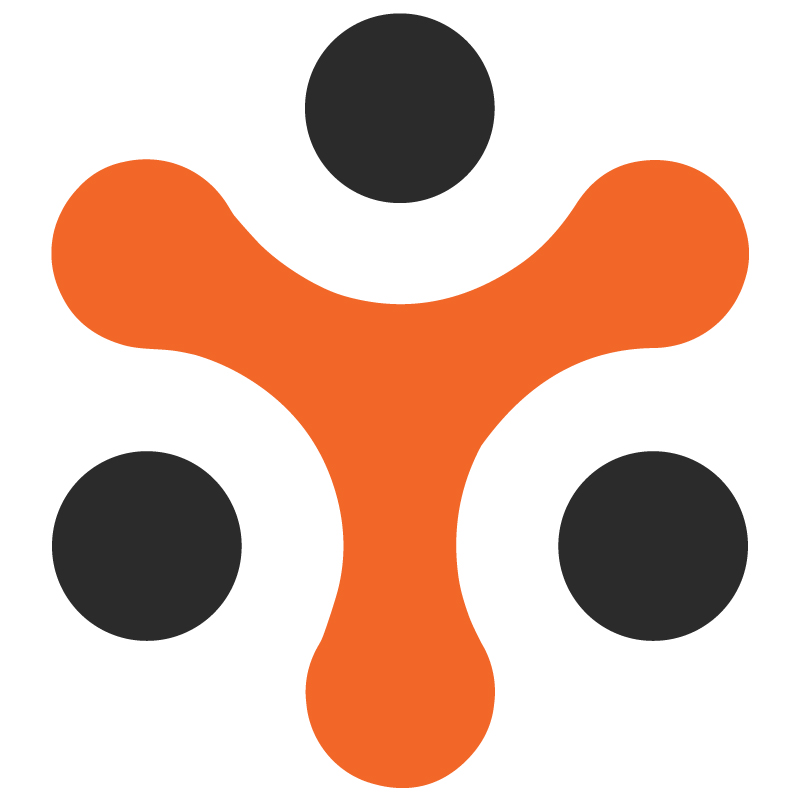Import / Export Module of YoRent | How it works?
YoRent Support
Last Update 4 months ago
The purpose of this document is to enlist all the features of the import/export module in the Yo! Rent platform. It allows users to easily import or export data, such as products, customer information, catalogs, etc. By using a module for bulk data handling, users can save time and reduce manual data entry errors. Instead of inputting information one by one, they can upload or download entire datasets at once.
ScopeThe document focuses on the core functionalities of the module, which majorly include:
Export data from the platform. This includes the various types of data that can be exported from the platform
Import data to the platform: This includes the various sets of data types that can be imported to the platform
Procedure and settings for this module
Features
Admin and seller both have the option to both export and import the data
The data to be imported /exported has been classified into different types. For example: Brands, categories, Seller products, Countries, etc
The admin has the option to add media to the server ( add images, video, etc)
The seller can upload bulk media
A complete set of import-export instructions is present for both admin and seller, completely manageable by the admin
Business Process Overview
Buyer:
Interacts with the platform and will be able to view the various products
The buyer, along with the products, can also view shops, seller inventories, product images, brand categories, etc
These details can be added by the seller/admin. In general, this is added as bulk data, and import functionality is used by the seller/admin
Seller :
The seller imports the bulk data and the bulk media
Once the data is added, it is reflected in the inventory
The seller imports the data under different sections that have been created. For eg, the sale product section, rental product section, etc
The seller can also export the data based on different sections ( categories, brands, products, countries, etc)
Admin:
Manages the overall Import-Export module
Can modify the import/ export instruction for both admin and seller
Can import/export data as per the different sections.
Can modify the identifier settings and general settings.
- Import functionality
Admin
After logging in, the admin goes to the import-export section
On opening that, the admin will be able to see the following option :
Instructions
Export
Import
Add media to the severe
Settings
The admin will click on the import option
On clicking the import option, the admin views the different sections in which the data is to be imported, which are as follows:
My Products
Seller Inventories
Brands
Option Values
States
Custom fields
Seller products
Categories
Options
Countries
Language labels
On selecting any of these above-mentioned sections, three tabs will be displayed to the admin :
Instructions tab: Under this tab, all the import instructions are mentioned ( the admin can manage these import instructions content from CMS module >> Import instructions tab)
Content Tab: Under the content ta,b the admin will have the following options :
Select language
Upload file :
The admin uploads the CSV format of the data that needs to be imported. Once the correct CSV format is uploaded, the data gets imported successfully, and a success message is flashed
The file uploaded should have a particular acceptable format and be case-sensitive. Any irregularities will lead to errors in file uploading.
Media tab: Under the media tab, there are two options :
Upload file language selection
Upload CSV file: In this CSV, the admin needs to fill in the following parameters related to the media that is to be imported for a particular section, which is mentioned as follows:
Identifier
Language code
File type
File path
File name
Display order
The file gets uploaded, and the media is imported into the portal
Seller
The seller can navigate to the import/export section present on the seller dashboard.
On clicking the import/export tab, the seller can view the following options :
Instructions
Export
Import
Settings
Inventory Update
Upload bulk media
On clicking the import option, the seller will view the following sections for which the seller can import the bulk data, which are mentioned as follows:
My Products
Seller Inventories
Rental services (add-on rental products)
The seller will only be able to import the data corresponding to these sections.
On selecting any of the above options, the following three tabs will be displayed to the seller :
Instructions: Under this tab, all the import instructions are mentioned ( the admin can manage these import instructions content from CMS module >> Import instructions tab)
Content: Under the content tab the seller will have the following options:
Language selection
Select data: The seller needs to select the type of data that is to be imported. For example, Product catalog, product specifications, etc.
Upload file: The admin uploads the CSV format of the data that needs to be imported. Once the correct CSV format is uploaded, the data gets imported successfully, and a success message is flashed
Media: Under the media tab, there are two options :
Upload file language selection
Upload CSV file: In this CSV, the admin needs to fill in the following parameters related to the media that is to be imported for a particular section, which is mentioned as follows:
Identifier
Language code
File type
File path
File name
Display order
The file gets uploaded and the media is imported into the portal
- Export Functionality
Admin :
After logging in, the admin goes to the import-export section
On opening that, the admin will be able to see the following option :
Instructions
Export
Import
Add media to the severe
Settings
The admin will click on the Export option
On clicking the export option , the admin views the different sections of which the data is to be exported, which are as follows:
Categories
Seller products
Brands
Option values
States
Custom fields
Language labels
My products
Seller Inventories
Options
Countries
Tax code
Users
On clicking any of these options, the admin gets the option to export the data corresponding to that section by clicking the “Submit” button
The CSV file gets downloaded from the data type that was to be exported
Seller :
The seller can navigate to the import/export section present on the seller dashboard.
On clicking the import/export tab, the seller can view the following options :
Instructions
Export
Import
Settings
Inventory Update
Upload bulk media
On clicking the export option, the seller will view the following sections for which the seller can export the bulk data, which are mentioned as follows:
Categories
Marketplace products
My Products
Seller Inventories
Brands
Options
Option Values
Countries
States
Tax categories
Custom Fields
Rental services (rental products)
On clicking any of these options, the seller gets the option to export the data corresponding to that section by clicking the “Submit” button
The CSV file gets downloaded of the data type that was to be exported.
- Add Media
Admin
The admin has the option to add media to the server. For this, the admin navigates to the Import/export section
On clicking “Add media to server”, the admin is able to view the Upload file option wherein the bulk media file can be added to the server
The admin can add the CSV file wherein the following parameters in the file should be duly filled :
Identifier
File path
File name
Display order
** Note: Any type of image/media can only be imported into the system if the file is located at a public URL. For example, the file should be hosted either on a server that is accessible publically or on online tools such as Dropbox/Google Drive, etc. Please note that images saved on devices and desktops cannot be imported through the CSV.
Seller
The seller has the option of uploading bulk media
The seller can do this by navigating to the “import-export” section and clicking on the “Upload bulk media” tab
Then, the seller can use the “upload file” option to upload the bulk media in CSV
After successful uploading the media gets added
Inventory Update
Seller :
Seller will navigate to the “Import/Export” tab under the seller dashboard
From there, the seller would navigate to the “Inventory Update” tab
On clicking, the seller will be able to see the following options :
For Sale Inventory
Upload CSV file: On clicking this, the seller needs to upload the revised CSV file in which some changes have been made to the inventory. The various parameters of the file include :
Seller Product ID
SKU
Product
Price
Stock/quantity
Export CSV file: Through this, the CSV file of the existing inventory with the above-mentioned fields gets extracted
Product inventory update instructions
For Rental Inventory
Upload CSV file: On clicking this, the seller needs to upload the revised CSV file in which some changes have been made to the inventory. The various parameters of the file include :
Seller Product ID
SKU
Product
Rental Price
Rental Security
Stock/quantity
Rental buffer days
Export CSV file: Through this, the CSV file of the existing inventory with the above-mentioned fields gets extracted
Product inventory update instructions
Error Log Sheet
Seller/Admin :
When the seller/ admin imports any CSV file that contains errors, then an error log file is created and can be downloaded by the seller/admin
The error log sheet contains the following fields:
Error Row
Error Column
Description of the error
The seller/admin can download the sheet to rectify the error and import the rectified sheet in CSV for a successful import.
Bulk Media Upload
Seller
The seller can add the bulk media
For this, the seller navigates to the “Import/export” section in the seller dashboard.
The seller further clicks on the “Upload Bulk media”
This opens the page where the seller needs to upload a zip file of the media items that the seller needs to upload.
As soon as the file is uploaded successfully, it appears in the “Uploaded media Directory list”
There, the seller has two options :
Delete: This deletes the uploaded file
Download: Through this, the seller would be able to download the file, which contains the following :
File Path :
File name
The seller then goes to the “import” section and selects the media
The seller, after filling in the following parameters:
Identifier
File path (same file path as discussed in the previous section )
File name (same file path as discussed in the previous section)
Display order
Language code
After this, the CSV file gets successfully uploaded, and the bulk media gets uploaded
Admin
The admin can also add/delete the bulk media file to the server from the “Add media to server” option under the import/export module