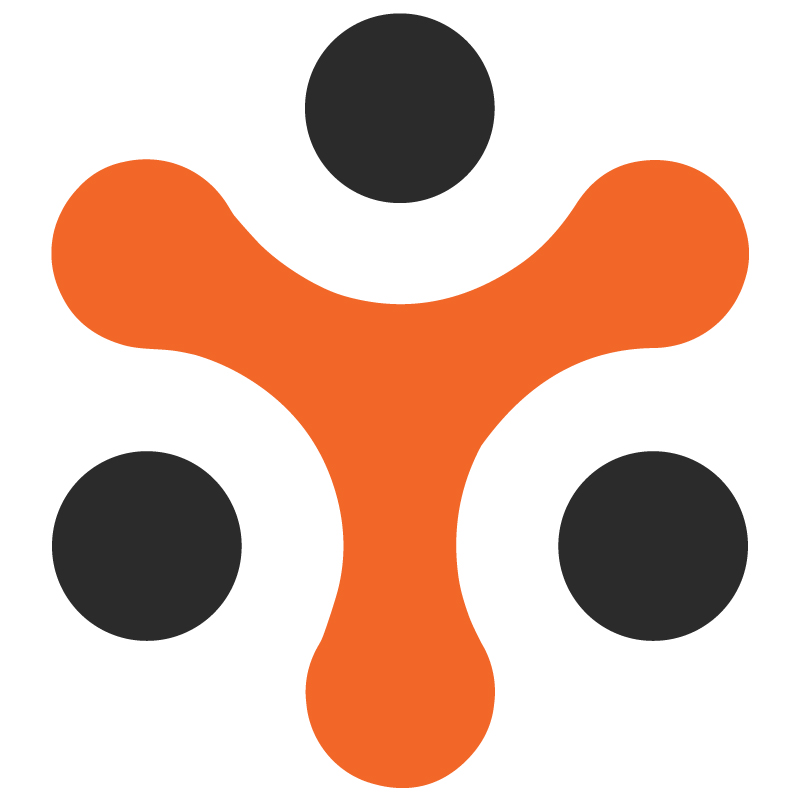Cart and Checkout Module in YoRent
YoRent Support
Last Update vor 4 Monaten
The purpose of this document is to enlist all the features in the Cart and Checkout Module of the Yo! Rent. The primary role of the cart and checkout module is to manage the cart and to allow users to add and review multiple items before making a purchase, making it easier to manage selections.
ScopeThe document focuses on the Cart and checkout module which involves- managing the cart, adding items to the cart, adding shipping details and information, making payments through different modes, and order status updation till the time the order is marked completed
FeaturesThe buyers will be able to add items to the cart
Buyers have the option to compare different items
Buyers can modify the items in the cart. The items can be deleted from the cart and the quantity can be modified
Buyers can add the item to the “favorite item list”
Buyers can add the item to the “ save for later” list
The buyers have two options for selecting the delivery mechanism ( as per the fulfillment option selected by the seller at the inventory level)- Shipping and pickup
The buyer can view the availability of coupons and apply the coupon
Multiple payment options available for the buyer
Buyers have the option of making payments through their wallets.
Buyer will be able to reorder the existing order ( for sale order only)
The buyer can cancel the order.
The buyer will be able to return the order and get a refund
Buyers can view the real-time order status through the order status logs.
Seller will have the option to accept, cancel, and change the status of the order
Admin will have the complete manageability of the cart and checkout module
Business Process Overview
Buyer:
Interacts with the platform and selects the products to be added to the cart
Adds the products to the cart, reviews the cart, and proceeds to checkout
Choose the delivery option between shipping and pickup.
Adds/Selects delivery and billing address
Review the complete order details and proceed with the payment
Choose the payment option and make the payment
Use reward points if available in the profile
Order gets places
Receives order and the order is completed thereafter
Has the option to return and get refunded as per conditions set by admin/seller
Seller :
Views and accepts the orders placed by the buyer
Change the status of the order as the order reaches the next stage.
Manage order cancellation, return, refund, etc
Admin:
Complete manageability of cart and checkout module
Can view and accept the orders placed by buyers
Can track the status and change the status accordingly
Marks the order status as complete (final status after which the order is closed.
For Sale Products
- Order Placement
Buyer
Product selection page
The buyer selects the product which he intends to buy
On clicking the product, the buyer goes on to the specific product detail page
The buyer can view the following :
Product Description
Product specifications, options & size charts if defined by the seller
Product options
Associated documents with the product ( as uploaded by the seller)
Offers to the buyer (when defined by the seller)
Rental terms and conditions
Custome field details (only when enabled by the admin and the seller has defined the value for the same)
Seller name: On clicking this link the buyer will be able to view the complete seller info under the following heads:
Store home page
Featured products
Top products
Review
Contact Seller
Seller details
Shop policies: The shop policies included are :
Payment Policy
Delivery Policy
Refund policy
Product Rating and reviews
The buyer will also be able to view the following :
Product return policy
Cancellation Policy
Shipping and pickup info
The actions the buyer can take are as follows:
Select quantity: The buyer can select the quantity of the product that he has selected. The buyer will click on the increment/decrement option present to modify the quantity.
Compare: The buyer can compare the product to the various other products through the “compare” option in the same category level. The compare price option will be available only when it has been enabled by the admin and at the category level.
Buy Now: The buyer then clicks on the “Buy Now” option ( for sale products). If there are rental products present in the cart already, then the “Buy now” checkbox will not be enabled for the buyer. In the cart, only the same type of product (either rental only or sale only) can be added. So to add buyers need to clear the cart/ remove rental items.
Buy together products: For sale products, the buyer will be able to view the list of buy together products bought with the selected product, only when the seller/admin has added the buy together products
Check Shipping locations: Buyer can meanwhile check the Shipping location if the shipping area is serviceable or not
Add to cart: Post clicking the “Buy now” the buyer will click on the “add to cart” option. As soon as the buyer clicks on “add to cart” CTA the buyer can preview the item details before finally going to the cart which are as follows:
Item Quantity
Item Cost
Item name and picture
Delete option ( from the item list)
Sale Amount
Discount amount ( if any)
Net payable amount
Go to the cart: Post this buyer can click on “Go to the Cart”. Post this the buyer will land on the Cart page
Clear cart: In case the buyer wants to clear the cart, the buyer has to click on the “ Clear cart” CTA.
Cart page :
The buyer will now land on the cart page
The buyer will be able to perform the following actions:
Select delivery method: The buyer can select the delivery method. The delivery methods are managed by the admin/seller. For complete details refer to this manual: Yo!rent_SOW_Shipping Module
Shipping my order ( as and when enabled by the admin)
Pickup from the store ( as and when enabled by the admin)
View the items in the cart: The buyer will be able to view the items in the cart along with the price and quantity. The buyer can perform the following actions from the cart itself :
Modify the quantity of purchase: This can be done through the increment/ decrement option present
Add product to the favorite list: The buyer can add the product to the favorite list. In this case, the item gets added to the favorite items list but does not get removed from the cart.
Add product to Save for Later list: The buyer can add the product to the “ save for later” list. In this case, the item gets removed from the cart and goes in the SAve for a later list
Delete the item from the cart
The buyer will be able to view the net payable amount, sale amount, and discount (if any) in the right panel. The buyer can perform the following actions as follows:
Apply coupon: Check Coupon and apply coupon: Please refer to the “Yo-rent_Discount module” for details.
Shop More: The buyer will have the option of “ Shop more”, clicking on which the buyer will be redirected to the home page for more shopping
Checkout: The buyer can click on the “Checkout” option to go to the Checkout page
Checkout page
Buyers will be able to see the items for checkout on the checkout page
Buyer can perform the following actions from the checkout page:
Add/Delete/edit shipping address: If the address has already been added by the buyer then to edit that the buyer can do that from the edit icon present. In case the buyer has not added an address or wants to add multiple addresses then the buyer can do so with the “add” icon present.
Shipping Summary: Under this section, the buyer will be able to view the shipping summary and will select the type of shipping (standard or any other type, along with the shipping cost)
On the right panel, the buyer will be able to view the complete order summary for final payment which includes :
Items and their price
Sale Amount
Discount
Net payable amount
The buyer will click on “Continue” to proceed further
Payment page
On the payments page, the buyer will be able to view, edit, and add the shipping address
The buyer will be able to view and edit the shipping type
On the right pane, the buyer will view the order summary details as follows:
Sale Amount
Delivery charges ( as applicable)
Discount ( as and when applicable)
Net payable amount
To make the payment, the following process can take place at the buyer's end :
Usage of wallet balance: The buyer can use the wallet balance to make the payment. To do this the buyer should tick mark the checkbox beside the wallet. This has the following cases
Wallet balance >= The Net payable amount: In this case, the complete payment can be done using the wallet balance only. The buyer needs to select the checkbox beside the wallet to use the wallet balance for making the payment.
Wallet balance < The Net payable amount: In this case, the amount of wallet balance can be used, and the amount exceeding that would be paid through other payment methods.
Payment using other modes (not wallet): In this case, the buyer would opt not to utilize the wallet balance for making the payment. The buyer will not tick mark the checkbox beside the wallet and will click on “Pay Now” and will pay through the following options :
Payment with link
Payment with card
Order success confirmation page
After the payment has been made successfully, the buyer will receive an Order placement confirmation
Email will be sent to the buyer with order confirmation as per the receipt (email template managed under CMS module under Email template)
The order success confirmation page would consist of the following:
Order Number
Timestamp
Print CTA ( to print the invoice)
Delivery address
Shipping method
Billing address
Order detail
Order Summary
On clicking the “order number” the buyer will be redirected to the order detail page wherein the order can be tracked and status logs can be viewed by the buyer.
View order
The Buyer can view the sale order placed under the “sale order” section by clicking on the “Orders’
The buyer can also view the order placed from the dashboard under the “Latest Sale order” banner.
Reorder
The buyer can reorder the item already ordered by going to the “order” section under the “Sale orders” tab
There along with the product, the buyer will be able to see a “cart” icon, hovering on which shows the option for reordering.
On clicking that the item will be added to the cart and the buyer will go to the checkout page for order placement completion
Seller
View and Accept the order
The seller will select the “sale order” tab and will click on “Orders”. There the seller will be able to view the listing of the order placed by the buyer
The seller will be able to view the following:
Order ID and date
Order details
Quantity
Amount
Status of the order
The seller will have two options
Click on the “view “ icon
To accept the order the seller will use this option
On clicking this the seller will be able to view the following details of the order:
Item Summary
Price details
Order Summary
Customer details
Order details
Order status log
The seller can perform the following actions:
Can change the status of the order: There are multiple states that the seller can change to as per the order progress
Payment Confirmed: This status gets auto-enabled when the buyer completes the payment
In process: The seller on receiving the payment will change the status to “In process”
Shipped: When the item gets shipped the seller will change the status to “Shipped”
Delivered: This will happen when the order has finally been delivered to the buyer
Notify the buyer through email (yes/no)
The seller can add a comment
Click on the “Cross” Icon
If the seller clicks on the “cross” icon then the seller can reject the order by stating a reason in the reason for cancellation -Comment section
Admin
View and accept Orders
To view the order placed the admin will go to the “ORDERS” section and click on the sale orders
The admin will view the list of the customer orders and can view the following details:
Order ID and Date
Full name of the customer
Amount
Payment status
The admin will have the following action buttons:
View Order details: On opening this the buyer will be able to view complete order information such as
Order details
Customer details
Billing shipping details
Order payment history
View Seller form: In this, the admin will be able to view the orders in the listing form. The admin will have two options
Click on the “view “ icon
To accept the order the admin will use this option
On clicking this the seller will be able to view the following details of the order:
Item Summary
Price details
Order Summary
Customer details
Order details
Order status log
The seller can perform the following actions:
Can change the status of the order: There are multiple states that the seller can change to as per the order progress
Payment Confirmed: This status gets auto-enabled when the buyer completes the payment
In process: The seller on receiving the payment will change the status to in “In process”
Shipped: When the item gets shipped the seller will change the status to “Shipped”
Delivered: This will happen when the order has finally been delivered to the buyer
Completed: This status can only be set by the admin and this is marked when the order has been delivered and the transaction can be closed. Post this no refund/cancellation can take place.
Notify the buyer through email (yes/no)
The seller can add a comment
Click on the “Cross” Icon
If the seller clicks on the “cross” icon then the seller can reject the order by stating a reason in the reason for cancellation -Comment section
- Order Cancellation
Buyer
The buyer can cancel the order through the dashboard where the latest sale order list is present (only when cancellation is enabled by the seller and the condition set by the seller is met by the buyer for cancellation, mentioned in the next section- seller section)
From there the buyer can go to the item and click on the “cross” icon to cancel the order
Also, the buyer can cancel the order by clicking on the “order” section under sale orders and then clicking on the cross icon to cancel the order
In both cases, the Order cancellation request form will be opened where the buyer needs to fill:
Reason for cancellation (select the reason from the given reasons, managed by admin under CMS module >> Cancel reason management)
Add Comment
“Send” cancellation request
Order cancellation can be done as per the status of that particular order which is defined by the admin in general settings under the Checkout option.
Seller
Cancellation can be done by the buyer once it is enabled by the seller.
The seller configures the Order cancellation age, which enables the buyer to cancel the order within that age. For eg: If the seller has set the order cancellation age as 5 days, then the buyer can cancel the order within 5 days from the date of order placement. In case the seller has inserted the value 0 in the Order cancellation age, then the admin value for the cancellation age will be considered.
The seller configures this through the “Manage Shop” tab under “General” settings.
Once the buyer has placed the cancellation order the seller can view that under the “Sale” Orders section by clicking on the “ cancellation request”
The seller will view the following details
ID
Date
Request detail
Status
Amount
Quantity
Invoice number
Admin
Admin will be able to view the cancellation requests under the “sale order” section and click on the “cancelation requests”.
The admin will be able to view the list of cancellation requests and can view the following info:
ID
Seller detail
Buyer detail
Order details
Amount
Quantity
Date
Status
The admin can take the action on a cancellation request by the buyer by clicking on the “edit” icon and changing the status from pending to :
Approved: The cancellation request will be approved and the order will be canceled
Declined: The cancellation request will be declined and the order will not be canceled. If the cancellation request gets declined by the admin, the buyer will not be able to place a cancellation request again.
Also, the Admin will be able to view the cancellation request in detail by clicking on the “view” Icon
As soon as the admin changes the status, the status gets reflected to the buyer and seller as well.
- Order Refund
Buyer
After the order has been marked as delivered, the buyer has the option to return the item ( only if return is configured by the seller, mentioned in the seller section)
The buyer after the order has been marked “Delivered” will be able to view the option to return, at two places :
At the dashboard: In the buyer dashboard - under the banner - “latest Sale orders”, there is a listing of all the orders placed. The order ( that has been delivered) will have the “refund” icon. On clicking the refund icon the order return request form gets opened.
Sale order section: Buyer on going to the sale order section, clicks on the “orders” to get the list of all the orders placed. The items marked as delivered will have the “ refund “ icon which once selected opens an order return request from
At the order return request form, the buyer provided the following inputs:
Return quantity
Select the return reasons ( managed by Admin under CMS module >> return request reason management section)
Comments
Upload image (if any)
After filling in all these details the buyer clicks on the “Send request” option to send the order return request
Seller
Return requests can only be raised by the buyer if it has been enabled by the seller.
To enable that, the seller opens the “Manage Shop” section and configures the “Order return age” through “general” settings.
This enables the buyer to request a refund/return of the product if the return request is raised within the return age set by the seller.
Once the buyer has raised the return request the seller can view it under the “Sale Order” section and then click on the “return/Refund requests.
On opening that the seller will be able to view the following:
ID
Order details
Order No./ Invoice Number
Product name
Return quantity
Seller on clicking the “view” icon will open the Order return request details. From there the seller can do the following:
View Complete order return request details
Comments for return ( which have been added by the buyer)
Add seller comment
Approve Refund
Escalate to Yo! Rent
On clicking “ Approve refund” the refund will be released and the status of the order will be modified to “Refunded”
Admin
The admin can view the order return request under the “sale orders” section by clicking on the “Return/Refund” option.
On opening that the admin will be able to view the list of order return requests and will be able to view the following details:
Reference No.
Buyer details
Seller details
Order ID
Product
Quantity
Date
Status
The admin can click on the “view” icon to open the return request details
On opening that the admin would be able to do the following:
View order return details
View return request
See messages from buyers and sellers
Add comment
Update status: The admin can update the status from pending to :
Refunded: The return request will be successful in this case.
Cancelled: The return request gets declined in this case
For Rental Products
- Order Placement
Buyer
The process is completely the same as mentioned for the sale of products. Please refer to the “Order placement section for sale products”
Seller
View and Accept order :
The seller will select the “Rental order” tab and will click on “Orders”. There the seller will be able to view the listing of the rental order placed by the buyer
The seller will be able to view the following:
Order ID and date
Order details
Quantity
Amount
Status of the order
The seller will have two options
Click on the “view “ icon
To accept the order the seller will use this option
On clicking this the seller will be able to view the following details of the order:
Item Summary
Price details
Order Summary
Customer details
Order details
Order status log
The seller can perform the following actions:
Can change the status of the order: There are multiple states that the seller can change to as per the order progress
Payment Confirmed: This status gets auto-enabled when the buyer completes the payment
In process: The seller on receiving the payment will change the status to “In process”
Shipped: When the item gets shipped the seller will change the status to “Shipped”
Delivered: This will happen when the order has finally been delivered to the buyer
Notify the buyer through email (yes/no)
The seller can add a comment
Click on the “Cross” Icon
If the seller clicks on the “cross” icon then the seller can reject the order by stating a reason in the reason for cancellation -Comment section
Admin
View and accept Orders
To view the order placed the admin will go to the “ORDERS” section and click on the rental orders
The admin will view the list of the customer orders and can view the following details:
Order ID and Date
Full name of the customer
Amount
Payment status
The admin will have the following action buttons:
View Order details: On opening this the buyer will be able to view complete order information such as
Order details
Customer details
Billing shipping details
Order payment history
View Seller form: In this, the admin will be able to view the orders in the listing form. The admin on clicking the “View” icon can do the following :
Click on the “view “ icon
To accept the order the admin will use this option
On clicking this the seller will be able to view the following details of the order:
Seller order details
Seller / Customer details
Billing / Shipping details
Order details
Order Comments
The admin can perform the following actions:
Can change the status of the order: There are multiple states that the admin can change, as per the order progress
Payment Confirmed: This status gets auto-enabled when the buyer completes the payment
In process: The seller on receiving the payment will change the status to “In process”
Shipped: When the item gets shipped the seller will change the status to “Shipped”
Delivered: This will happen when the order has finally been delivered to the buyer
Ready for Rental Return: When the rental duration is over the admin can mark this status for the order. This status can only be set by the admin
Rental Returned: When the rental product is returned then the admin marks this status. This status can only be set by the admin
Completed: This status can only be set by the admin and this is marked when the order has been delivered and the transaction can be closed. Post this no refund/cancellation can take place.
Notify the buyer through email (yes/no)
The seller can add a comment
- Order Return ( when Rental duration is completed)
Buyer
As soon as the rental duration is over the buyer goes to the dashboard, clicks on the rental orders, and opens the order list.
From there the buyer clicks on the “view” icon for the product whose rental duration is over
On clicking the “view” icon the buyer can :
View item summary
Order status logs
Order status: Under this section, the buyer will be able to view the current status and take the following actions:
Change status: The buyer will change the status to “ “Ready for rental return”
Select fulfillment type: The buyer will select the fulfillment type - Ship or drop
Add Comments
Upload product image
Select drop location (in case the drop option is chosen- drop location is added by the seller under “ manage Shop”
Submit request
The buyer can also extend the order by going to the order detail page and clicking on the “Extend Order” Option. Post this the buyer needs to add the rental date till which the item is needed.
Then after making the payment, the order duration will be extended.
Seller
After the buyer has marked the status “Ready for Rental return”, the same status will be reflected in the seller
The seller will go to the Rental orders, then orders, and then will click on the “view” icon
Then the seller would be able to do the following:
View the Order status log, with the updated order status
Change the order status to “Rental Returned” when the order has been returned by the buyer
Fill received Quantity
Select refund type among the following :
Complete :
Partial
No Refund
Fill Refund Security Amount
Return date and time
Upload Product image
Add comment
Notify Customer by Email
Save the Changes made
The seller can also set up late rental charges in case the rental order is delivered later than the rental end date. The seller can configure it from the “Manage Shop” section under “General” settings
Admin
After the rental product has been received by the seller, the admin will be able to view the updated order status in the rental orders section.
After clicking on the “View Seller Order”, the Seller order list is opened and the admin can view the following details:
Seller order details
Seller / Customer details
Billing / Shipping details
Order details
Order Comments
The admin has complete manageability of status and can mark any order status as per the stage at which the order has reached.
- Order Cancellation
Buyer :
The order cancellation process is the same as for the sale order for the buyer. Please refer to the Sale order section for that.Seller
The seller can view the cancellation requests under the rental order section by clicking on the “Cancellation requests”
This opens the list of cancellation requests and the seller will be able to view the following:
ID
Order ID/Invoice
Status
Date
Request details
Amount
Purchase Quantity
Security amount
The seller can also configure the Cancellation penalty through the “cancellation penalty rules” section under the “Rental Order tab”
By clicking that the seller can configure the following:
Cancellation minimum time ( in hours)
Cancellation maximum time ( in hours )
Refund amount %
Through this, the seller would be able to create a range that will determine the cancellation penalty depending on the hours after which the order has been canceled after placing the order. Please refer to the below screenshot for clarity

The admin will be able to view the cancellation request under the “Rental order” section and then click on “Cancellation requests”
On opening that the admin will view the list of Order cancellation request
The admin has two options:
Edit icon: Clicking on this the admin will be able to modify the status of the cancellation request. The admin can either -
Approve: In this case, the cancellation request gets approved and the order gets canceled
Decline: in this case, the cancellation request is declined and the order cancellation does not take place.
View Icon: Clicking on this option enables the user to view cancellation request details.
The order refund process is the same for the rental and sale orders for all buyer sellers and admin. Please visit the sale order section - order refund/return process for reference